Certainly! Let's explore how you can create and manage mailboxes using PowerShell. Below are examples for creating shared mailboxes and retrieving mailbox information:
- Creating a Shared Mailbox:
- A shared mailbox is a mailbox that multiple people can access and send mail from. It's often used for common purposes like info@ourcloudnetwork.com or sales@ourcloudnetwork.com.
- To create a shared mailbox in Office 365 Exchange Online, follow these steps using PowerShell:
# Connect to Exchange Online PowerShell (if not already connected)
Connect-ExchangeOnline -UserPrincipalName your_admin_account@yourdomain.com
# Create a new shared mailbox
New-Mailbox -Shared -Name "Support Department" -DisplayName "Support" -Alias support -PrimarySmtpAddress support@it-career.online
- This command creates a shared mailbox named "Support Department" with the email address support@it-career.online.
- Viewing Mailbox Details:
- To retrieve details of a mailbox, use the Get-Mailbox cmdlet. For example:
Get-Mailbox -Identity support | Format-List
- This command displays information about the "Support Department" mailbox.
- Adding and Removing Users from a Shared Mailbox:
- To add a user to the shared mailbox, use the Add-MailboxPermission cmdlet:
Add-MailboxPermission -Identity support -AccessRights FullAccess -InheritanceType All -AutoMapping:$true -User user@it-career.online
- To remove a user from the shared mailbox, use the Remove-MailboxPermission cmdlet:
Remove-MailboxPermission -Identity support -AccessRights FullAccess -Confirm:$false -User user@it-career.online
- Adjust the user and mailbox names as needed.
Remember to replace placeholders (such as your admin account, mailbox names, and email addresses) with actual values. PowerShell allows you to efficiently manage mailboxes and automate tasks. If you have any specific requirements or need further assistance, feel free to ask! 😊.

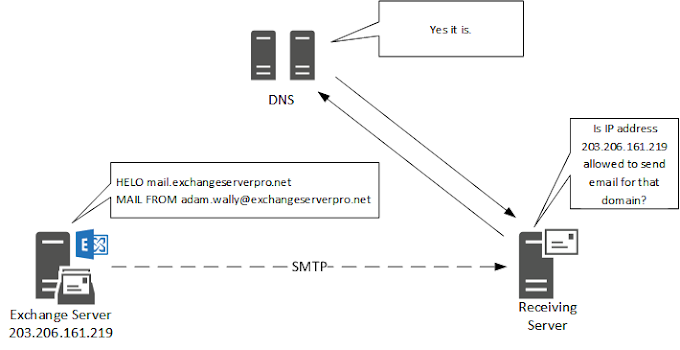
.png)





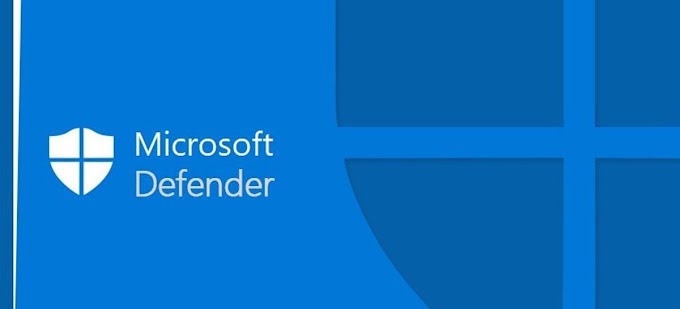
0 Comments