Answer:Office 365 is a subscription-based online office and software plus services suite which offers access to various services and software built around the Microsoft Office platform. These services include Exchange Online for email and calendar, OneDrive for Business for cloud storage, SharePoint for collaboration and teamwork, Teams for communication and meetings, and many more. Office 365 provides users with the latest versions of Office applications, as well as other tools and services to help businesses communicate, collaborate and manage information.
What are the main features of Office 365?
Answer:Latest versions of Office applications (Word, Excel, PowerPoint, etc.) Exchange Online for email and calendar
OneDrive for Business for cloud storage
SharePoint for collaboration and teamwork
Teams for communication and meetings
Yammer for social networking
Power Platform for low-code app development
Compliance and security features, such as data loss prevention and multifactor authentication
Mobile device support and access to web-based Office apps
Integration with other Microsoft and third-party services
24/7 support and 99.9% uptime commitment.
These features provide businesses with a comprehensive suite of tools to help manage information, collaborate effectively, and stay productive, whether in the office or on-the-go.
Can you describe the deployment options for Office 365?
What is OneDrive for Business?
Can you explain the difference between SharePoint and OneDrive for Business?
What are the security features in Office 365?
How does Office 365 integrate with other Microsoft products?
Can you describe the different Office 365 subscription plans available?
What is Exchange Online and its features?
Answer:Exchange Online is a cloud-based email and calendar service included as part of the Office 365 suite. It provides users with a robust email system, calendar and contact management, and other messaging and collaboration features. Some of the key features of Exchange Online include:
1-Email with a 50 GB mailbox, calendar, and contacts
2-Anti-spam and antivirus protection
3-Web-based email access and support for mobile devices
4-Shared calendars and scheduling
5-Email retention and archiving policies
6-Data loss prevention (DLP) and eDiscovery
7-In-Place Hold and Litigation Hold
8-Integration with other Office 365 services, such as SharePoint and Teams
9-Advanced security and compliance features, such as multifactor authentication and encryption.
10-Exchange Online is designed to meet the needs of businesses of all sizes, providing a scalable and reliable email and calendar
solution with built-in security and compliance features.
How do you manage user accounts and licenses in Office 365?
Answer User accounts and licenses in Office 365 are managed through the Microsoft 365 admin center or the Azure Active Directory portal. Some of the key tasks involved in managing user accounts and licenses include:
1-Creating new user accounts: You can create new user accounts manually or bulk import them using a CSV file.
2-Assigning licenses: You can assign licenses to users based on the subscriptions and services they need.
3-Managing passwords: You can reset passwords, set password policies, and manage multi-factor authentication for users.
4-Updating user information: You can update user information such as name, email address, phone number, and more.
5-Deactivating user accounts: You can deactivate user accounts when employees leave the organization or no longer require access to Office 365 services.
6-Managing groups: You can create and manage distribution groups, security groups, and Office 365 groups to control access to resources and simplify management.
7-Monitoring usage: You can monitor user activity, such as email usage and logins, to help ensure compliance and security.
The Microsoft 365 admin center provides a centralized place for administrators to manage user accounts, licenses, and other Office 365 settings, while the Azure Active Directory portal provides more advanced features for managing users and their access to services. Can you describe the steps to migrate to Office 365?
Answer:The steps to migrate to Office 365 can vary depending on the size and complexity of your organization, but the general process involves the following steps:
Planning: Identifying your organization's requirements and mapping out the migration process, including the timeline and responsibilities.:
Preparation: Checking the readiness of your environment, such as network infrastructure, domains, and email addresses, and making necessary changes.:
Data migration: Moving your existing data, such as email, files, and contacts, to the cloud. This can be done using various tools and techniques, including cutover migrations, staged migrations, and hybrid migrations.:
User provisioning: Setting up and configuring user accounts and licenses in Office 365.:
Testing: Verifying that all data has been successfully migrated and that users can access their email, files, and other services as expected.:
Deployment: Roll out Office 365 to your users and provide training and support to help them get started.:
Post-migration: Monitoring the environment, addressing any issues that arise, and refining the migration process to ensure a smooth and successful transition.:
It is recommended to involve a Microsoft Partner or a consultant with expertise in Office 365 migrations to help plan and execute the migration process, especially for larger and more complex organizations.:
Can you explain the different collaboration tools in Office 365, such as Teams and Yammer?
The steps to migrate to Office 365 can vary depending on the size and complexity of your organization, but the general process involves the following steps:
Planning: Identifying your organization's requirements and mapping out the migration process, including the timeline and responsibilities.
Preparation: Checking the readiness of your environment, such as network infrastructure, domains, and email addresses, and making necessary changes.
Data migration: Moving your existing data, such as email, files, and contacts, to the cloud. This can be done using various tools and techniques, including cutover migrations, staged migrations, and hybrid migrations.
User provisioning: Setting up and configuring user accounts and licenses in Office 365.
Testing: Verifying that all data has been successfully migrated and that users can access their email, files, and other services as expected.
Deployment: Roll out Office 365 to your users and provide training and support to help them get started.
Post-migration: Monitoring the environment, addressing any issues that arise, and refining the migration process to ensure a smooth and successful transition.
It is recommended to involve a Microsoft Partner or a consultant with expertise in Office 365 migrations to help plan and execute the migration process, especially for larger and more complex organizations.
How does Office 365 support compliance and retention requirements?
Answer: Office 365 provides several features and tools to support compliance and retention requirements, such as:
Retention policies: Allows administrators to define how long specific types of content should be retained, such as email messages or SharePoint documents.
eDiscovery: A search and export tool that allows administrators to search for content across Office 365 services and export the results for review.
Compliance Center: Centralized location to manage compliance tasks such as retention, eDiscovery, and data loss prevention.
Data Loss Prevention (DLP): Helps organizations to protect sensitive information by detecting and blocking the transmission of sensitive data in emails and documents.
Auditing: Provides a comprehensive audit log of user and admin activity across Office 365 services, which can be used to monitor and investigate potential compliance incidents.
Multi-Geo Capabilities: Enables organizations to store customer data in specific geographic locations to meet data residency requirements.
These features and tools can help organizations meet various regulatory and legal requirements, such as GDPR, HIPAA, and SEC.
How does Office 365 support mobile devices and remote workers? Answer: Office 365 provides several features and tools to support mobile devices and remote workers, including:
Office Mobile Apps: Allows users to access and edit their documents, emails, and other content on their mobile devices using the Office apps for iOS and Android.
How does Office 365 support mobile devices and remote workers? Answer: Office 365 provides several features and tools to support mobile devices and remote workers, including:
Office Mobile Apps: Allows users to access and edit their documents, emails, and other content on their mobile devices using the Office apps for iOS and Android.
OneDrive: A cloud-based file storage and sharing service that enables users to access their files from anywhere and on any device.
SharePoint: A collaboration platform that allows users to securely share and manage content, knowledge, and applications.
Teams: A communication and collaboration platform that integrates with other Office 365 services to provide a seamless user experience on desktop and mobile devices.
Exchange Online: A cloud-based email and calendar service that provides users with access to their email, calendar, and contacts from anywhere.
Remote Access: Allows remote workers to securely access on-premises resources, such as file servers and SharePoint sites, using VPN or other remote access solutions.
These features and tools provide a flexible and secure work environment for remote workers and enable organizations to support a mobile and flexible workforce.
Can you describe the troubleshooting tools available in Office 365?
Answer: Exchange Online Remote Connectivity Analyzer: A tool that helps diagnose and troubleshoot issues related to connecting to Exchange Online services. Microsoft 365 admin center: A centralized management portal that provides real-time information on the health and status of Office 365 services.
Message Trace: A tool in the Exchange Online admin center that allows administrators to search and analyze email messages sent or received by a specific user or recipient.
Office 365 logs: Detailed logs of activity and events across Office 365 services, including Exchange, SharePoint, and OneDrive, which can be used for troubleshooting and auditing purposes.
Office 365 reporting: A set of reports that provide insights into usage, adoption, and performance of Office 365 services.
Exchange Online Protection (EOP) Diagnostics: A set of tools and reports in the Exchange Online Protection portal that provides information on message delivery, spam, and malware filtering.
These troubleshooting tools can help administrators and support personnel quickly diagnose and resolve issues with Office 365 services and ensure a smooth user experience for the organization.








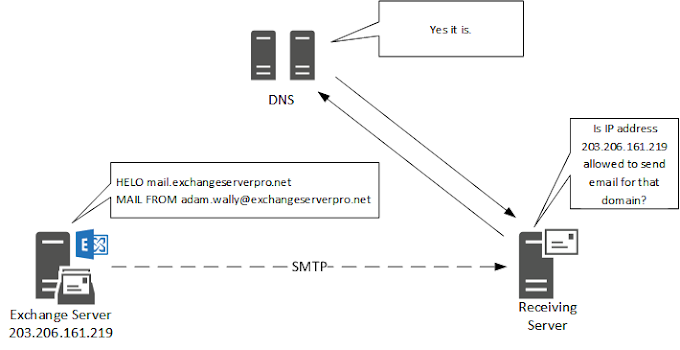
.png)





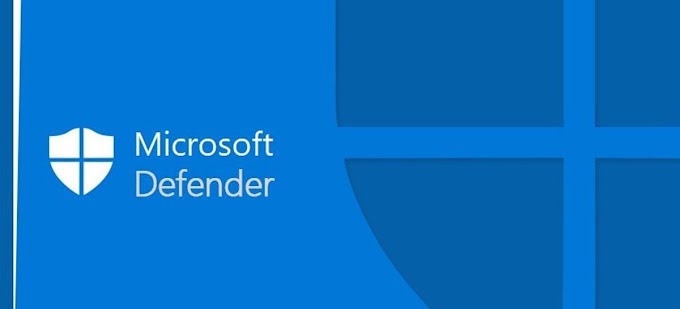
0 Comments