A mail-enabled security group in Office 365 Admin is a group that has both security and email features. This means that you can use it to assign permissions and access to resources in your organization, as well as send emails to the group's members.
To create a mail-enabled security group in Office 365 Admin, follow these steps:
1-Go to the Microsoft 365 admin center.
2-Click on the Groups tab and then click on the New Group button.
3-Select Security as the group type and give your group a name.
4-Under the Email section, select the option to Create an email address for this group.
5-Choose the domain you want to use for the email address and set any additional options, such as whether to allow external senders to email the group.

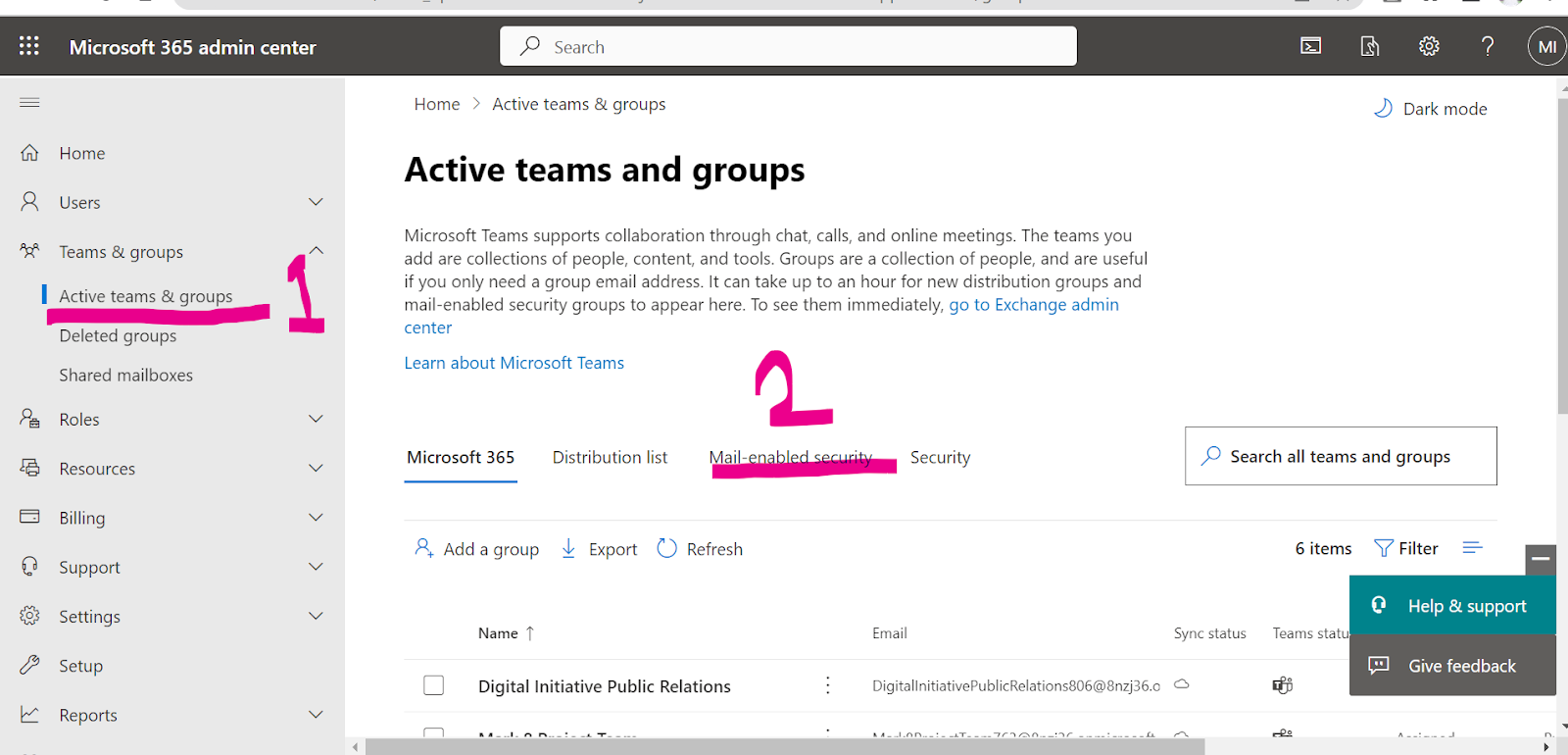






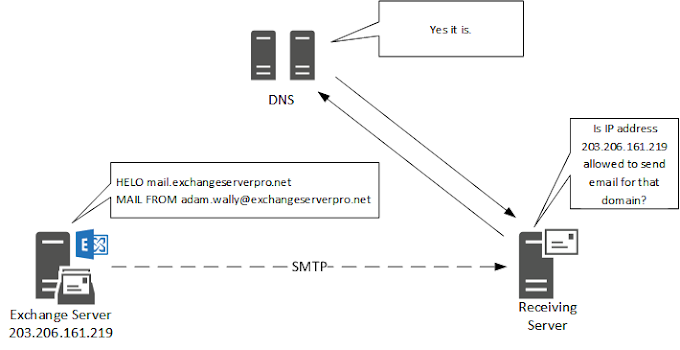
.png)





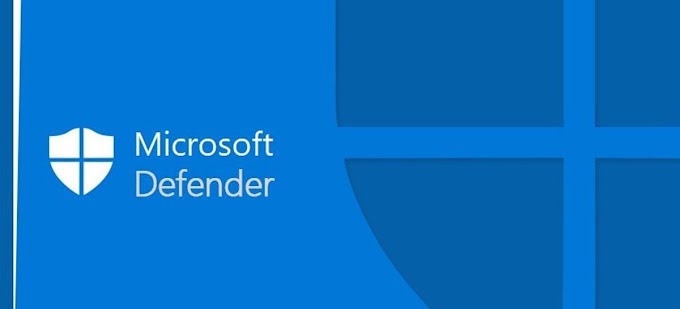



0 Comments