As a Microsoft Teams administrator, you will be responsible for managing and maintaining the Teams environment for your organization. You will need to have a strong understanding of the Teams platform, as well as experience with other Microsoft technologies such as Azure Active Directory, Exchange, and SharePoint. Here are some potential interview questions and answers that will help you prepare for your Microsoft Teams administrator interview.
What experience do you have with Microsoft Teams?
I have extensive experience working with Microsoft Teams. I have worked with the platform since its launch in 2017, and I have managed Teams environments for organizations of various sizes. In my previous role, I was responsible for implementing and maintaining a Teams environment with over 1,000 users.
What are the benefits of using Microsoft Teams?
Microsoft Teams provides a centralized hub for teamwork, enabling users to collaborate and communicate in real-time from anywhere. Some of the benefits of using Teams include:
Streamlined communication and collaboration with chat, voice, video, and screen-sharing capabilities.
Integration with other Microsoft apps, such as Outlook, SharePoint, and OneDrive.
Customizable team channels and tabs to organize content and applications.
Advanced security and compliance features, including data encryption, multi-factor authentication, and compliance with various regulations such as HIPAA and GDPR.
How do you manage users and permissions in Microsoft Teams?
To manage users and permissions in Microsoft Teams, I would use Azure Active Directory to manage user accounts and roles. I would assign users to specific Teams and channels based on their role and responsibilities within the organization. I would also use Teams policies to control access to features and functionality within Teams, such as chat and meetings.
What are some common issues that can arise in a Microsoft Teams environment, and how would you troubleshoot them?
Some common issues that can arise in a Microsoft Teams environment include:
Poor call quality during meetings
Users unable to access Teams or specific features within Teams
Difficulty with syncing files and folders
To troubleshoot these issues, I would follow these steps:
Identify the issue: I would work with the user or users to identify the specific issue they are experiencing.
Check system status: I would check the status of Microsoft's servers and services to determine if there are any outages or disruptions.
Verify permissions: I would verify that the user has the necessary permissions to access Teams and the specific feature they are having trouble with.
Check network connectivity: I would check the user's network connectivity to ensure that they have a stable and fast connection.
Restart Teams: If all else fails, I would have the user restart Teams to see if that resolves the issue.
How do you ensure security and compliance in a Microsoft Teams environment?
To ensure security and compliance in a Microsoft Teams environment, I would:
Enforce strong password policies: I would require users to use strong passwords and implement multi-factor authentication to prevent unauthorized access.
Limit external sharing: I would limit external sharing of files and folders to prevent sensitive data from being shared outside the organization.
Implement data retention policies: I would implement retention policies to ensure that data is stored and deleted in accordance with regulatory requirements.
Monitor activity: I would monitor Teams activity logs to identify any unusual or suspicious activity and take appropriate action.
Train users: I would provide regular training to users on security best practices and how to use Teams securely.
How do you integrate Microsoft Teams with other Microsoft applications?
To integrate Microsoft Teams with other Microsoft applications, I would:
Connect to SharePoint: I would create SharePoint sites and libraries within Teams to store and share files and folders.
Integrate with Outlook: I would enable users to schedule Teams meetings directly from their Outlook calendars.
Connect to OneDrive: I would allow users to access and share files stored in One
How do you manage the creation and deletion of Teams and channels in Microsoft Teams?
To manage the creation and deletion of Teams and channels in Microsoft Teams, I would follow these steps:
Determine the need for a new Team or channel: Before creating a new Team or channel, I would work with stakeholders to determine if it is necessary and what the purpose of the Team or channel is.
Create the Team or channel: If a new Team or channel is needed, I would create it using the Teams admin center or PowerShell.
Assign users and permissions: I would assign users to the Team or channel based on their role and responsibilities and configure permissions to control access to specific features and functionality.
Monitor usage: I would monitor the usage of Teams and channels to ensure that they are being used effectively and efficiently.
Delete Teams or channels: If a Team or channel is no longer needed, I would delete it to reduce clutter and ensure that users are not overwhelmed by unnecessary content.
How do you configure and manage Teams meetings in Microsoft Teams?
To configure and manage Teams meetings in Microsoft Teams, I would:
Configure meeting policies: I would configure meeting policies to control settings such as who can join meetings, whether or not attendees can record meetings, and what type of devices can be used to join meetings.
Schedule meetings: I would enable users to schedule meetings directly from Teams or from their Outlook calendar.
Monitor meetings: I would monitor meetings to ensure that they are running smoothly and troubleshoot any issues that arise during the meeting.
Record meetings: I would enable users to record meetings and store them for future reference.
Analyze meeting data: I would analyze meeting data to identify trends and improve the effectiveness of future meetings.
How do you manage third-party applications and integrations in Microsoft Teams?
To manage third-party applications and integrations in Microsoft Teams, I would:
Evaluate applications and integrations: I would evaluate applications and integrations to ensure that they meet security and compliance requirements and that they are appropriate for use within the organization.
Configure applications and integrations: I would configure applications and integrations to work with Teams and ensure that they are functioning properly.
Monitor usage: I would monitor the usage of applications and integrations to ensure that they are being used effectively and efficiently.
Manage access: I would manage access to applications and integrations to ensure that only authorized users are using them.
Troubleshoot issues: I would troubleshoot any issues that arise with applications and integrations to ensure that they are functioning properly.
How do you stay up to date with new features and updates in Microsoft Teams?
To stay up to date with new features and updates in Microsoft Teams, I would:
Follow Microsoft's blogs and release notes: I would regularly check Microsoft's blogs and release notes to stay informed of new features and updates.
Attend training and webinars: I would attend training sessions and webinars to learn about new features and updates and how to use them effectively.
Participate in user groups and forums: I would participate in user groups and forums to learn from other Teams administrators and share best practices.
Test new features and updates: I would test new features and updates in a test environment before deploying them to ensure that they are functioning properly and do not disrupt existing workflows.
Develop a roadmap for implementation: I would develop a roadmap for implementing new features and updates to ensure that they are deployed in a
How do you ensure that Teams remains up-to-date with the latest features and updates?
To ensure that Teams remains up-to-date, I would enable automatic updates and regularly check for new features and updates. I would also monitor Microsoft's release notes and announcements to stay informed about new features and updates.
How do you configure Teams for optimal performance?
To configure Teams for optimal performance, I would:
Ensure that users have sufficient network bandwidth and hardware resources to run Teams smoothly.
Monitor network traffic and prioritize Teams traffic to ensure that it receives sufficient bandwidth.
Configure call quality settings to optimize call quality and minimize call drops.
Monitor system performance and identify and resolve any performance issues.
How do you manage external access in Teams?
To manage external access in Teams, I would:
Enable external access for Teams to allow users to collaborate with external partners and clients.
Configure guest access settings to control what external users can do in Teams, such as create channels or post messages.
Monitor guest activity to ensure that external users are not accessing or sharing sensitive data.
How do you handle compliance and eDiscovery in Teams?
To handle compliance and eDiscovery in Teams, I would:
Enable compliance features such as data encryption and multi-factor authentication to ensure data security.
Set up retention policies to ensure that data is retained and deleted according to regulatory requirements.
Use eDiscovery tools to search for and retrieve relevant data in the event of a legal request or investigation.
Train users on compliance best practices and how to use Teams securely and in accordance with regulatory requirements.
What experience do you have with PowerShell and how do you use it to manage Teams?
I have extensive experience with PowerShell and have used it to manage Teams in several ways, including:
Managing user accounts and roles
Configuring policies and settings
Managing Teams and channels
Monitoring activity and generating reports
Automating tasks and workflows
How do you manage file sharing and collaboration in Teams?
To manage file sharing and collaboration in Teams, I would:
Create SharePoint sites and libraries within Teams to store and share files and folders.
Enable versioning and approval workflows to ensure that only authorized users can access and modify files.
Use Teams policies to control access to file sharing and collaboration features, such as external sharing and guest access.
Train users on best practices for file sharing and collaboration, including how to share files securely and how to use collaboration features effectively.
.png)

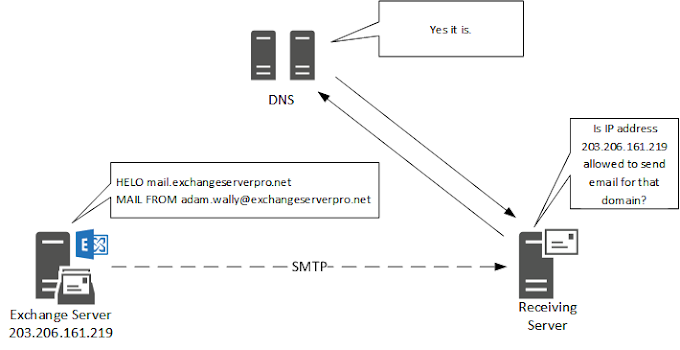
.png)





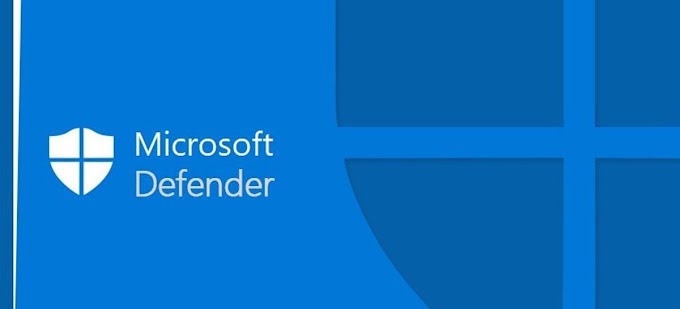
0 Comments